Veuillez noter que cet article a été publié en juin 2021. Par conséquent, selon la date à laquelle vous le lisez, certaines parties peuvent être obsolètes. Malheureusement, je ne peux pas toujours maintenir ces articles à jour pour garantir l'exactitude des informations.
Regardez la vidéo
Si vous ne souhaitez pas lire ce guide écrit, n'hésitez pas à regarder la vidéo. J'y explique également les choses plus en détail.
Ajouter un élément à votre scène
Un élément est essentiellement une image PNG transparente que vous ajoutez à votre scène. Ce qui est incroyable, c'est que VTube Studio inclut une vaste collection d'éléments gratuits que vous pouvez utiliser.
Pour ajouter un élément, cliquez simplement sur le petit cercle vert avec l'étoile blanche dessus.
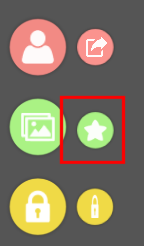
Cela ouvrira une liste d'articles que vous pouvez ajouter, incluant tous les articles groupés et ceux personnalisés que vous avez créés. Sélectionnez simplement l'article que vous souhaitez ajouter.
Après avoir sélectionné un élément, un paramètre d'ordre des éléments apparaît. Il vous permet d'ajuster l'ordre z de l'élément (sa position par rapport à votre modèle et aux autres éléments).
- < 0 (inférieur à zéro) → derrière votre modèle
- 0 (zéro) → votre modèle
- > 0 (supérieur à zéro) → devant votre modèle
La plage de -30 à +30 existe pour que vous puissiez affiner l'ordre de chaque élément lorsque vous avez de nombreux éléments dans votre scène.
Déplacer et mettre à l'échelle un élément
Tout comme avec votre modèle, vous pouvez mettre à l'échelle (zoomer ou dézoomer) et déplacer l'élément dans la scène.
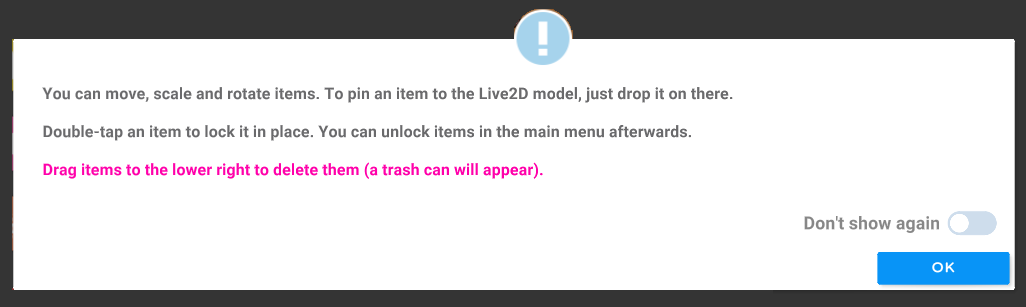
Attacher un élément à votre modèle
Vous pouvez attacher un objet à votre modèle, ce qui signifie qu'il bougera et suivra ses mouvements. Cela crée un effet vraiment sympa si l'objet est destiné à faire partie de votre modèle.

Pour cela, faites simplement glisser l'élément sur votre modèle. Pour le déconnecter, faites simplement glisser l'élément hors du modèle.
Suppression d'un élément
Pour supprimer un élément de votre scène, faites-le simplement glisser vers le coin inférieur droit.
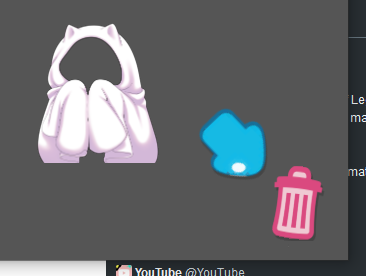
Ajout d'un élément personnalisé à VTube Studio
Si vous souhaitez ajouter votre propre élément personnalisé à votre scène, vous ne pouvez pas le faire dans l'application - vous devrez le faire via Windows.
Comme vous vous en souvenez peut-être, les éléments sont simplement des images PNG, nous devons donc simplement localiser où ces images sont stockées sur votre ordinateur.
Pour trouver le dossier qui contient tous les éléments :
- Faites un clic droit sur « VTube Studio » dans votre bibliothèque Steam.
- Sélectionnez « Propriétés… »
- Ouvrez l'onglet « Fichiers locaux » et cliquez sur « Parcourir… »
Cela ouvrira votre dossier d'installation. De là, accédez à VTube Studio_Data → StreamingAssets → Éléments.
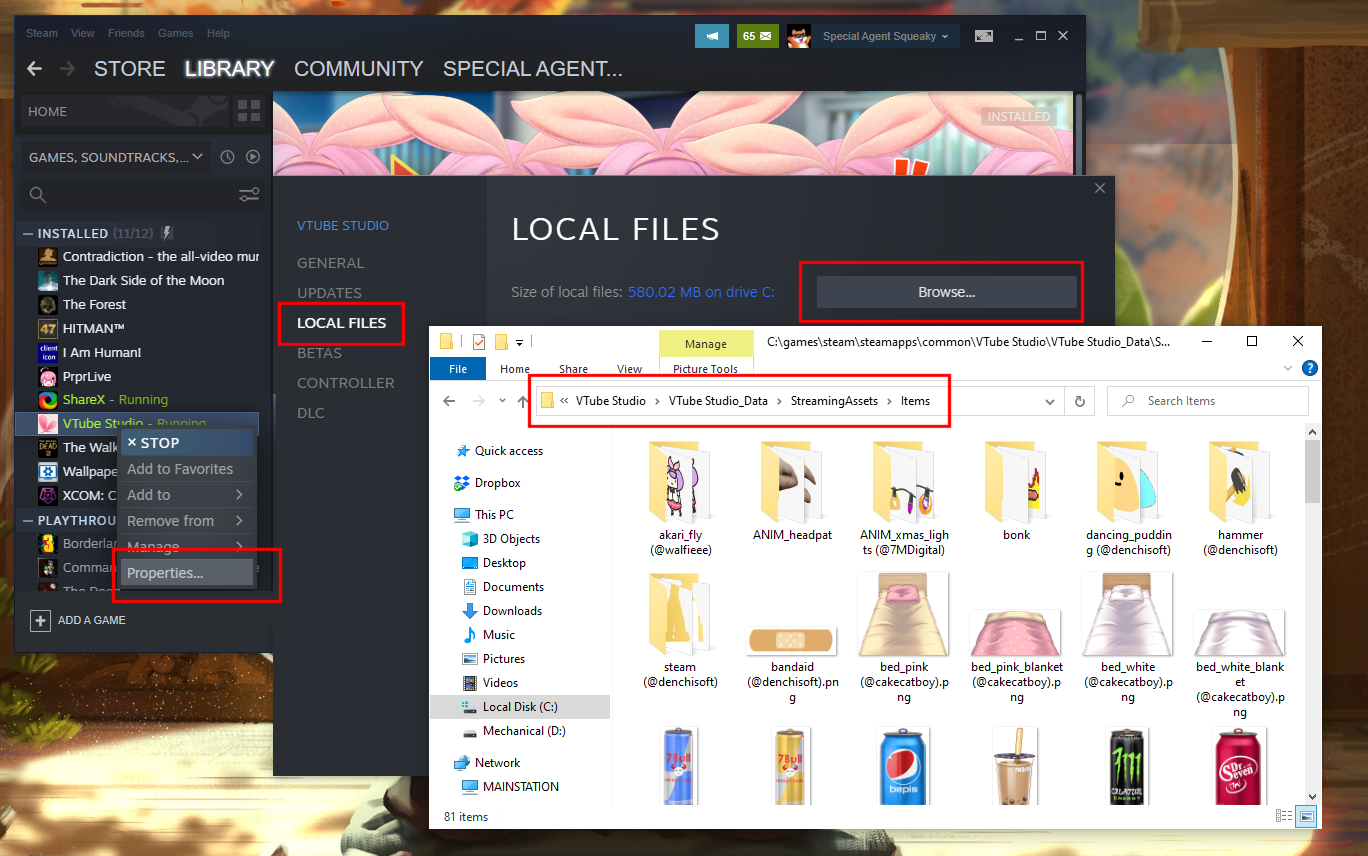
Pour ajouter un élément personnalisé, copiez simplement votre image PNG dans ce dossier.
Votre article devrait maintenant apparaître et être consultable dans VTube Studio.
Ajout d'un élément animé
VTube Studio ne prend pas en charge les images GIF, mais il prend en charge les éléments animés en plaçant chaque image d'animation sous forme de fichier PNG dans un dossier.
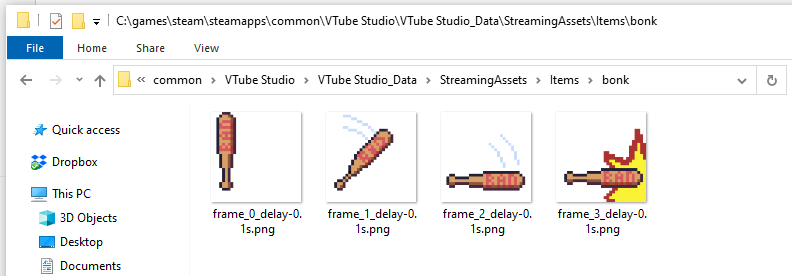
Ainsi, si vous avez un GIF que vous souhaitez utiliser dans VTube Studio, vous pouvez le diviser en images individuelles à l'aide d'un outil comme EZGIF.com.
Téléchargez simplement votre GIF ici, sélectionnez « Images de sortie au format PNG », et une fois terminé, téléchargez l'archive ZIP et placez-la dans le dossier des éléments de VTube Studio.
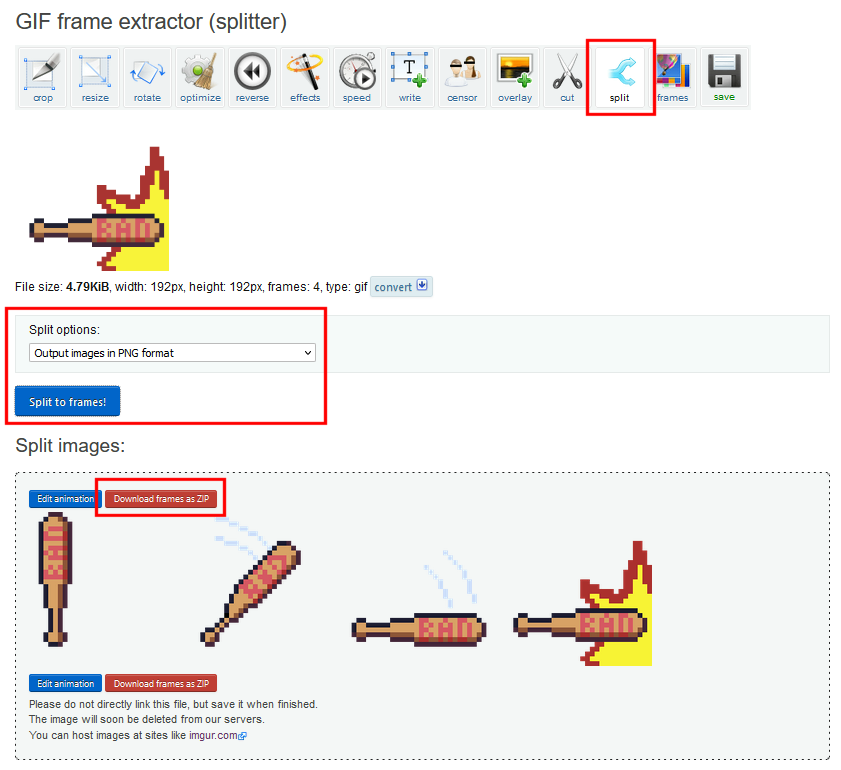
Votre élément animé devrait maintenant apparaître et être consultable dans VTube Studio.
Lisez la documentation de VTube Studio pour plus d'informations
En fait, j'ai appris cela en lisant la documentation officielle de VTube Studio.
Si vous souhaitez en savoir plus sur les détails de VTube Studio, le fonctionnement des éléments et ce que vous pouvez faire avec eux, n'hésitez pas à consulter la documentation !
Visitez la documentation officielle de VTube Studio