이 블로그 게시물은 2021년 6월에 게시되었으므로, 읽는 시점에 따라 일부 내용이 최신이 아닐 수 있습니다. 안타깝게도 정보의 정확성을 보장하기 위해 게시물을 항상 최신 상태로 유지하는 것은 어렵습니다.
비디오 보기
이 가이드를 읽고 싶지 않으시면 영상을 시청해 보세요. 영상에서 더 자세히 설명해 드리겠습니다.
장면에 항목 추가
아이템은 기본적으로 장면에 추가하는 투명 PNG 이미지입니다. 놀라운 점은 VTube Studio에 사용할 수 있는 다양한 무료 아이템이 포함되어 있다는 것입니다.
항목을 추가하려면 흰색 별이 있는 작은 녹색 원을 클릭하기만 하면 됩니다.
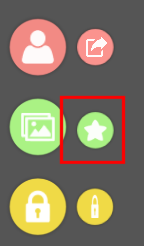
추가할 수 있는 항목 목록이 열립니다. 여기에는 모든 번들 항목과 직접 만든 사용자 지정 항목이 모두 포함됩니다. 추가할 항목을 선택하기만 하면 됩니다.
항목을 선택하면 항목 순서 설정이 나타납니다. 이 설정을 통해 항목의 z-order(모델 및 다른 항목에 대한 항목의 상대적인 위치)를 조정할 수 있습니다.
- < 0 (0보다 작음) → 모델 뒤에
- 0(영) → 귀하의 모델
- > 0 (0보다 큼) → 모델 앞에
-30에서 +30까지의 범위가 있으므로 장면에 많은 항목이 있는 경우 각 항목의 순서를 미세하게 조정할 수 있습니다.
항목 이동 및 크기 조정
모델과 마찬가지로 장면 내에서 항목을 확대 또는 축소하고 이동할 수 있습니다.
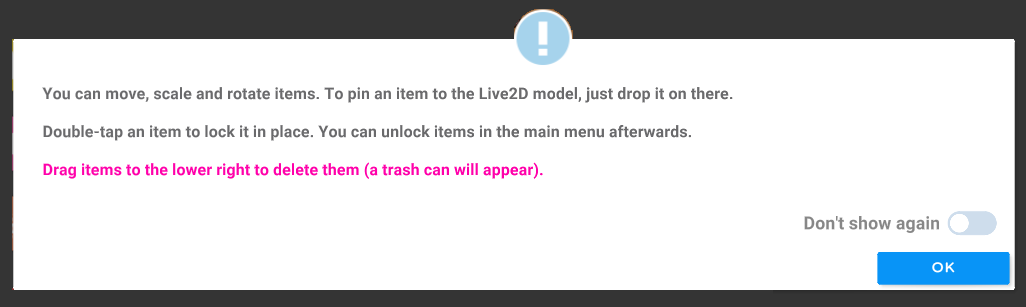
모델에 항목 첨부
모델에 아이템을 부착하면 모델의 움직임에 따라 아이템이 움직이도록 할 수 있습니다. 아이템이 모델의 일부로 사용되면 정말 멋진 효과를 낼 수 있습니다.

이렇게 하려면 항목을 모델로 끌어다 놓으세요. 연결을 해제하려면 항목을 모델에서 멀리 끌어다 놓으세요.
항목 삭제
장면에서 항목을 삭제하려면 해당 항목을 오른쪽 하단 모서리로 드래그하기만 하면 됩니다.
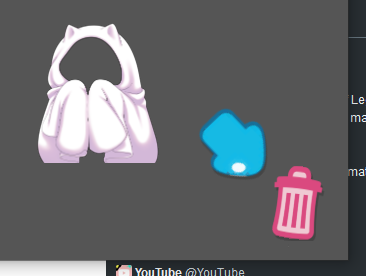
VTube Studio에 사용자 정의 항목 추가
장면에 사용자 정의 항목을 추가하려면 애플리케이션 내에서는 할 수 없고 Windows를 통해 해야 합니다.
기억하시겠지만, 아이템은 단순히 PNG 이미지일 뿐이므로, 이 이미지가 컴퓨터에 저장된 위치만 찾으면 됩니다.
모든 항목이 들어 있는 폴더를 찾으려면:
- Steam 라이브러리에서 "VTube Studio"를 마우스 오른쪽 버튼으로 클릭합니다.
- "속성..."을 선택하세요
- "로컬 파일" 탭을 열고 "찾아보기..."를 클릭하세요.
설치 폴더가 열립니다. 해당 폴더에서 VTube Studio_Data → StreamingAssets → Items로 이동하세요.
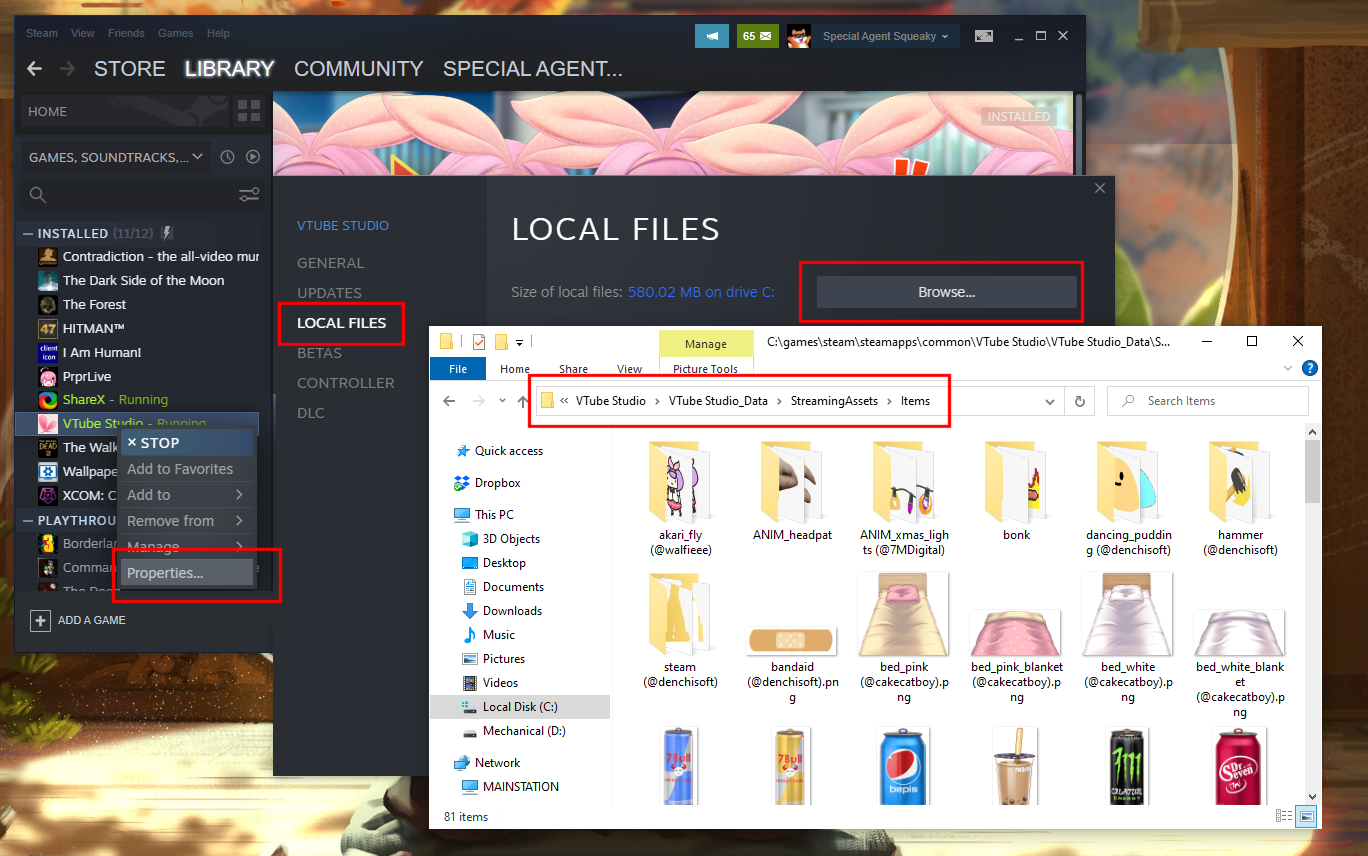
사용자 정의 항목을 추가하려면 PNG 이미지를 이 폴더에 복사하기만 하면 됩니다.
이제 해당 항목이 VTube Studio에 나타나 검색할 수 있게 됩니다.
애니메이션 항목 추가
VTube Studio는 GIF 이미지를 지원하지 않지만, 각 애니메이션 프레임을 폴더에 PNG 파일로 넣어 애니메이션 항목을 지원합니다.
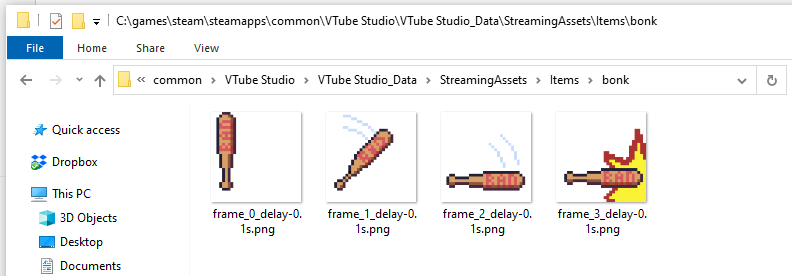
따라서 VTube Studio에서 사용하고 싶은 GIF가 있다면 EZGIF.com과 같은 도구를 사용하여 개별 프레임으로 분할할 수 있습니다.
GIF를 업로드하고 "PNG 형식으로 이미지 출력"을 선택한 다음, 완료되면 ZIP 아카이브를 다운로드하여 VTube Studio 항목 폴더에 넣으세요.
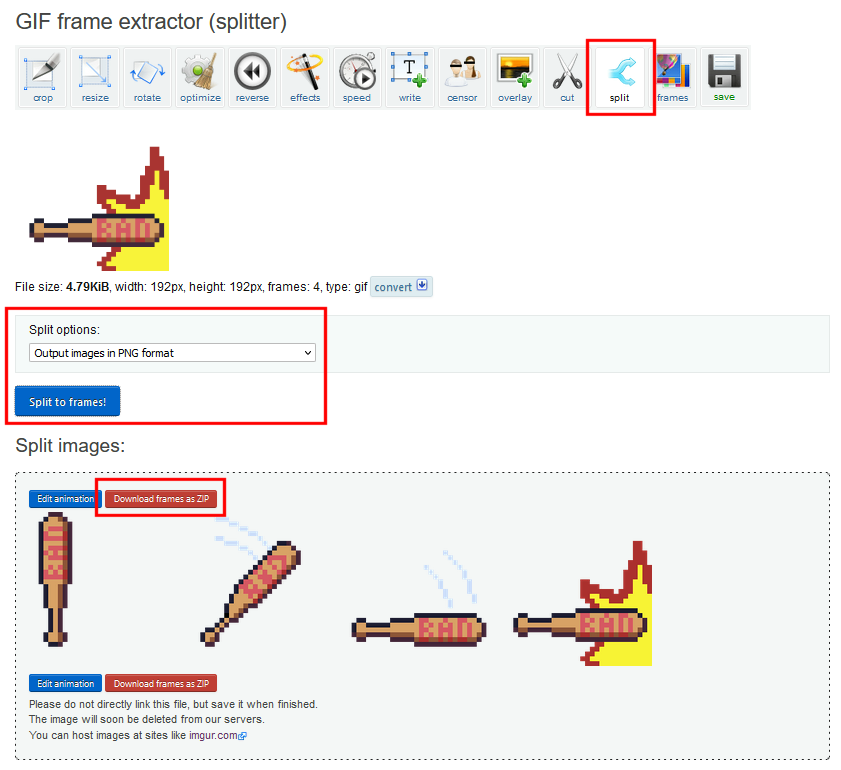
이제 애니메이션 항목이 VTube Studio에 나타나 검색이 가능해집니다.
자세한 내용은 VTube Studio 설명서를 읽어보세요.
저는 실제로 VTube Studio 공식 문서를 읽고 이 사실을 알게 되었습니다.
VTube Studio에 대한 자세한 내용, 각 항목의 작동 방식, 항목을 어떻게 활용할 수 있는지 알고 싶으시다면 설명서를 확인해 보세요!
VTube Studio 공식 문서를 방문하세요